3 MiFi mini review redux
A little while ago I wrote about my 3 MiFi. To cut a long story short I wasn’t impressed, and rather wish that I had sent it back and got a refund. My mood wasn’t helped by the subsequent price drop of the PAYG package from £99 to £49 (albeit without 3 months of PAYG data that I didn’t need in the first place).
Crippled
It turns out that the device can actually do many of the things that I wanted it to do, it’s just that Three had crippled it. The main problem is the removal of the web interface (though there are rumours that Three may sanction a firmware update that will bring it back). The web interface presents options so that the MiFi can be ‘always on’ (as I think it should be when powered up).
Unlocking
It seems that DC-unlocker is now able to unlock the Huawei E5830, so for €15 you can use it on any network. I’ve also read various reports that Three will unlock a MiFi for £15, which seems pretty reasonable. Sadly the web interface lacks the ability to reconfigure APNs, so if you’re swapping SIMs around then you’ll need to use the WiFi Manager application.
Sadly PAYG SIMs that you might use when roaming seem to be no easier to get now than they were 6 months ago.
Upgrading Firmware
After getting my MiFi unlocked I was able to get at the web interface by doing a firmware update, following the instructions I found here. It was a hairy experience, and at one stage I thought I’d bricked the device. Luckily it has a maintenance mode that I found out about in this Chinenglish upgrade guide, which is entered by pressing and holding the mobile dial button then the power button for 5 seconds (after which the signal LED turns red and the battery LED turns yellow). After going into that maintenance mode I was able to get the firmware updater to talk to it again, and eventually managed a successful update. Huawei certainly have some work to do on their firmware update software to stop it from being so much like playing Russian roulette.
Web interface
The web interface is basic but functional. Having found the default username and password (admin/admin) I was able to get in and set it up so that it would establish a 3G/HSDPA data connection whenever powered on (which I still think should be the default). It works reasonably well on my iPod Touch as well as my netbook (at least on FireFox), making it easy to check on device status without having to physically poke and prod at it.
Residual concerns
Battery life is still a bit of an issue. It’s probably enough for my daily commute, but anything longer than that means you need USB power from somewhere (and the cable to hook it up).
I’m still not entirely convinced by the sensitivity of the antenna and receiver (which may just have an optimal orientation that I haven’t figured out yet). My sense right now is that it’s not quite as good as my Novatel XU870, but probably better than most USB dongles. I guess in the non commuting use case it has the advantage that you can place it where signal strength is best, which isn’t so easy with something attached to your laptop or whatever.
The 5 device limit for WiFi connections makes little sense to me. I get it that sharing a 3G connection with 5 laptops would probably be stretching things thin, but even on my commute I’d probably use it with 3 devices (netbook, iPod and BlackBerry) – so there’s not much to spare. A friend recently installed a MiFi in his rural house that suffers a lack of wired broadband. He’s very happy just to be online, and pleased that he often gets around 1Mb/s (sometimes a little more), but 5 devices goes quickly when you have a kids PC, a Wii, Nintendo DSIs, iPhones, netbooks etc. Of course most of these devices aren’t actually making use of the connection at any given time, but having to manually switch their WiFi on and off to keep within the connection limit will be a pain. I’ve suggested to my friend that he puts Windows 7 onto an old netbook and then uses Connectify to extend the WiFi bubble and work around the connection limit.
It’s still plasticky, though with the always on mode in action I can leave it in an old sunglasses bag and ignore the ugliness (and prevent scratches and other wear and tear).
For keeps
I’m well past being able to send it back, but with unlocked SIM capability and upgraded firmware that lets me do what I want with it I’m much happier with it. Happy enough that it will soon become my main means of mobile access as I ditch my old s10e netbook in favour of a new s10-3t ‘netvertible’ (which lacks the expresscard slot I need for my XU870).
Filed under: technology | 13 Comments
Tags: 3G, hotspot, mifi, mobile, review, wifi
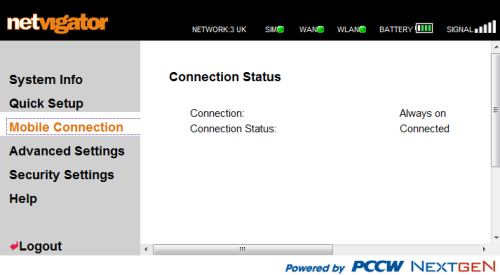
I’m having problems installing the Wifi Manager software on Windows (7 AND Vista) on unmodified Three mifi. It installs OK but then when it runs, the window just shows as blank – filled in blue but with no text visible. Just wondered if you had any ideas? Thanks.
Sorry – no ideas, but I’ve had it running happily on Windows 7. It’s a pretty dire piece of software that I try to avoid using, but sadly it’s necessary for APN changes even if you do open up the web manager.
OK thanks.
Is there any other way to access SMS messages on it. If only it could all be accessed via wifi!
SMS never really crossed my mind – it’s something I barely use on my main phone never mind my data only device. I fear that you’re right in thinking that you need the WiFi Manager app for that.
You can send and receive SMS messages through the 3 Wifi Manager desktop app. Unfortunately I can’t get the desktop app to work at all on my Windows 7 PC. I also flashed to the web enabled firmware which was painless and the web interface (different version to yours) seems to do pretty much everything that the desktop app does apart from sending txt messages.
I also downloaded the CardLock_Unlock.exe utility and the yobbgsm Huawei unlock code generator to unlock it but found that it wasn’t actually locked to the 3 network which was a surprised. I’ve ordered a no expiry Vodafone SIM which hopefully should be cheaper to run than the 3 PAYG.
Regards
Andrew
hi im a novice could someone explain something about mifi to me.its working fine through my own wireless manager (win 7) but i when i open the actual 3 wifi device manager its says the device has been disconnected or is unavailable. i have swapped the sim over to another i had with credit on.
The 3 WiFi manager (which in my experience works fine on Windows 7) only works when the device is connected by USB.
As an update, my Vodafone SIM arrived but when I tried it, I found that the device was indeed locked to 3 so it wouldn’t recognise the SIM. I tried the code unlock utility with a code generated by the yobbgsm tool but it wouldn’t work as the code was invalid. I did manage to unlock the device using dc-unlocker (after several attempts and paying 15 euros) but it still wouldn’t work with the Vodafone SIM. I reflashed the firmware to the latest version (same one as yours) and it now does work on Vodafone after I had changed the APN in the desktop app. This version of the firmware does not allow you to change the APN through the web app but this isn’t a problem for me as I’ll be sticking with VF.
I’m now very pleased with the device, as it’s cheap to run (on Vodafone no-expiry) and I’ve configured it to auto-connect to the 3G network on demand which makes the thing a lot easier to use as you only need to turn it on or off now and not fiddle with all the buttons just to get it to work.
thank you so much for writing this blog, you saved me going out and buying a new mifi device after i thought i bricked mine!!!
did a quick google on “bricked huawei e5830” and this site came up, and i learnt about getting access via the maintenance mode, then i managed to re-flash my device and all is working fine now.
thanks again!
Adam,
I know from first hand experience how awful it feels when you think you’ve destroyed a costly new purchase, which is exactly why I put so much detail into this post.
I’m glad it helped :)
Does anyone know how to make the MIFI autoconnect when attached to a PC on a USB port? I use on a train and it drops out but doesn’t auto reconnect. I think I have now made it autoconnect when not connected to a PC, but not been able to make it work when connected.
thanks,
jon
Hello,
Can someone tell me steps required AFTER the maintenance mode is set ? Am I supposed to get the battery out while the lights are on ? The Chinese/Japanese guide is not clear at this point. I understand that the cold restart is necessary.
thanks, J
It’s a while since I did this, but as I recall it’s just a matter of plugging it into the machine that you’re running the firmware update from once the unit is in maintenance mode.
I do recall that it took a few goes to get this to work through to the end, so it’s worth persevering.