Your own VPN in the cloud
Last week I saw that major credit card companies are blocking payments to VPN services:
This is bad news if you want to protect your stuff online (or pretend that you’re in another country).
One way to deal with this is to run your own VPN service in the cloud. This is of course of little use for anonymity, as the cloud IP can be traced back to a subscriber account, but it’s just fine for protecting yourself from any man in the middle between coffee shop or airport WiFi and the services you’re using.
I’ve written before about using Amazon EC2 as a web proxy, but this time around I’m going to cover setting up a full VPN.
OpenVPN
There are many types of VPN out there – L2TP, IPsec, PPTP etc.

Many of the popular VPN services offer OpenVPN because it’s relatively easy to use (and often works when various filtering schemes block other VPN types). I used OpenVPN for years to avoid filters on employee WiFi.
OpenVPN has a good range of client support, and I’ve personally used it on Windows, Linux, Mac, iOS and Android.
Cloud or VPS?
This post is about running a VPN in the cloud, but it would be remiss of me to not mention virtual private servers (VPS). For most of my own VPN needs I use VPS machines – they’re cheaper than cloud IaaS (if you’re not benefiting from a free trial), and you get a substantial dollop of bundled bandwidth. LowEndBox is usually a great place to start shopping, and I’ve had good experiences with BuyVM in the US and LoveVPS in the UK[1]. Whether you use a VPS or Cloud machine it’s also possible that you might use the machine (and its bandwidth) for other stuff – like hosting a web site.
The following examples are based on Amazon’s EC2 service, and use t1.micro instances. If you’re new to AWS (or set up a new account with a fresh credit card) then you can get a year of free tier, which includes t1.micro instances for Linux (and Windows). Free tier also includes 15GB of bandwidth[2].
Option 1 – OpenVPN Acess Server
The server product from the OpenVPN guys is called Access Server, and it’s available as a software package, a virtual appliance or a cloud machine. In the past I’ve mostly used the software package on my VPS machines and Ubuntu instances in EC2, but given the title of this post I’m going to focus on using the cloud machine.
There’s an illustrated guide for using the AWS console to launch a cloud machine, but some of the info there seems a little out of date. To keep things really simple I’m going to try to illustrate how to launch a machine with a single line:
$EC2_HOME/bin/ec2-run-instances ami-20d9a449 –instance-type t1.micro –region us-east-1 –key yourkey -g default -f ovpn_params
This uses a file ‘ovpn_params’ containing something like:
admin_pw=pa55Word
reroute_gw=1
reroute_dns=1
You will of course have to have sourced an appropriate creds file e.g.:
export EC2_HOME=~/ec2-api-tools-1.6.7.2
export JAVA_HOME=/usr
export AWS_ACCESS_KEY=your_access_key
export AWS_SECRET_KEY=your_secret_key
export AWS_URL=https://ec2.us-east-1.amazonaws.com
Obviously you’ll need to put in the right paths and keys to suit your account and where you’ve installed the EC2 tools.
Make sure that the security group used (default in this case) has TCP port 443 open to where you’re using it from (or 0.0.0.0/0 if you want to use from anywhere) and then sign in to the console at https://your_ec2_machine_address using the address from the EC2 console (or ec2-describe-instances). Once signed into the console you’ll be offered the chance to download a client, and the client can then be connected using the same credentials (e.g. username:openvpn password:pa55Word).
Option 2 – CohesiveFT VNS3 free edition
Disclaimer – I work for CohesiveFT, and getting free edition available in AWS Marketplace was one of the first things I pushed for when I joined the company.
OpenVPN Access Server is limited to two simultaneous connections unless you buy a license. If you want some more connections then VNS3 free edition offers 5 ‘client packs’.
I’ve previously done a step by step guide to getting started with VNS3 Free edition, which goes through every click on the AWS Marketplace and EC2 admin console. Once you’ve been through the Marketplace steps it’s also possible to launch it from the command line:
$EC2_HOME/bin/ec2-run-instances ami-dd7303b4 –instance-type t1.micro –region us-east-1 –key yourkey -g vnscubed-mgr
In this case I’ve got an EC2 security group called ‘vnscubed-mgr’ set up with access to TCP:8000 (for the admin console) and UDP:1194 (for OpenVPN clients).
VNS3 is designed for creating a cloud overlay network rather than being an on the road VPN solution, so there are a few different things about it:
- No TCP:443 connectivity – unlike Access Server it’s not configured to listen on the standard SSL port, which means that you need to connect over UDP:1194 (which may be blocked in some filtered environments)
- Reroute for default gateway and DNS (the stuff that those reroute_gw=1 and reroute_dns=1 options do above) can’t be set. This problem can be worked around easily if you use the Viscosity client on the Mac, as that has a simple check box to set the VPN tunnel as a default route, but it’s more of an issue on other platforms where you need to add the following line to the client pack file:
redirect-gateway def1
- To forward packets from VNS3 back out to the Internet it needs to be configured to do NAT. For the default 172.31.1.0 network put the following line into the Firewall config box (and ‘Save and activate’):
-o eth0 -s 172.31.1.0/24 -j MASQUERADE
Conclusion
If you want to keep your traffic secure (or access location locked services) then running your own VPN server has some drawbacks in terms of ultimate privacy, but it’s easy and cheap.
Notes
[1] Since Amazon doesn’t have a presence in the UK a VPS is a good choice for watching BBC iPlayer (and other UK locked content) over a VPN.
[2] This is a lot more generous than many VPN services, but if you’re moving around a lot of video it may not be enough. If you go over 15GB then Amazon charges for bandwidth are quite steep, and it may be cheaper to switch to a VPS with a more generous bandwidth bundle.
Filed under: cloud, CohesiveFT, howto | 3 Comments
Tags: Access Server, android, cloud, iOS, iPad, iphone, Linux, MAC, OpenVPN, VNS3, vpn, VPS, Windows
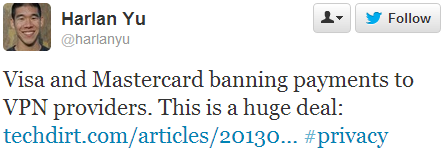
———————————————————————-
I’ve put up an article on this topic that I hope will help others:
see Setting Up an iOS 7 On-Demand VPN:
http://www.derman.com/blogs/Setting-Up-iOS-OnDemand-VPN
———————————————————————-