Raspberry Pi on iPad
My second Raspberry Pi came at the end of last week[1], so now I have one to tinker with in addition to the first that I’m using as a media player.
It turns out that it’s not just SD cards that the raspi is fussy about, I had a real struggle getting either of my spare monitors to work with it. In the end I somehow found the combination of HDMI-DVI adaptor and cable that had worked last week and things sprung to life.
SSH
Getting a monitor to work wouldn’t be necessary if SSH was enabled by default, which sadly it isn’t.
You can start SSH from the command line with:
sudo /etc/init.d/ssh start
Alternatively you can set it to autostart by renaming one of the files in the boot partition:
sudo mv /boot/boot_enable_ssh.rc /boot/boot.rc
Once SSH is sorted out you can use your favourite client (mine is PuTTY) to connect to the raspi. I also configured key based login, but that’s a different howto[2].
VNC
The purist in me was going to just use an X server (probably Cygwin) to connect to the raspi, but VNC is easier to get going.
To install the VNC server on the raspi:
sudo apt-get install tightvncserver
Once that’s installed start it with:
vncserver :1 -geometry 1024x768 -depth 16 -pixelformat rgb565
I’ve set the resolution here to be the same as the iPad.
At this stage it might make sense to test things with a VNC client from a Windows (or Mac or Linux) box. I used the client from TightVNC .
The iPad bit
There are probably a bunch of VNC clients for the iPad, but I regularly use iSSH for a variety of things, and although at £6.99 it’s one of the most expensive apps I have on my iPad I generally think it’s worth it.
iSSH can connect to VNC servers directly or through an SSH tunnel:
Hit save and then hit the raspi entry to connect, and I get something like this:
At this point things are probably easier if you have a bluetooth keyboard (and mouse).
Conclusion
With two protocols (SSH and VNC) configured it’s possible to do useful stuff with the Raspberry Pi remotely, and the iPad with iSSH makes a fine piece of glass to use it through.
Acknowledgement
With thanks to the My Raspberry Pi Experience blog for the VNC howto I adapted here. If you want more of a detailed walk through with loads of screen shots then take a look there.
[1] I ordered from both suppliers in the first couple of days as it was utterly unclear which was going to get their act together.
[2] If you do use PuTTY then it may make more sense to generate keys using PuTTYgen rather than ssh-keygen (another howto).
Filed under: howto, Raspberry Pi | 8 Comments
Tags: howto, iPad, iSSH, Putty, Raspberry Pi, Raspi, RPi, SSH, vnd
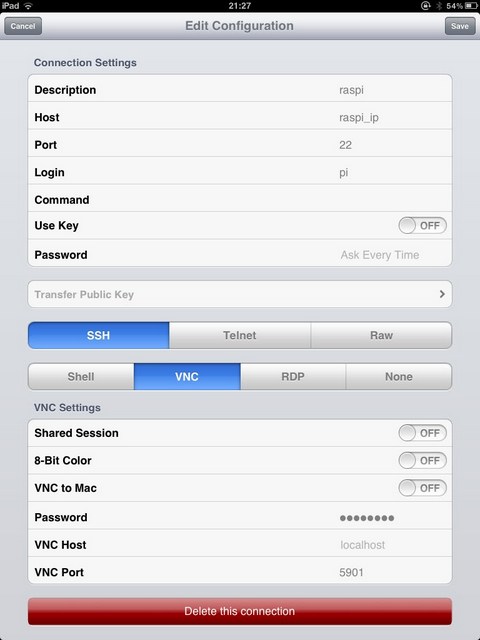
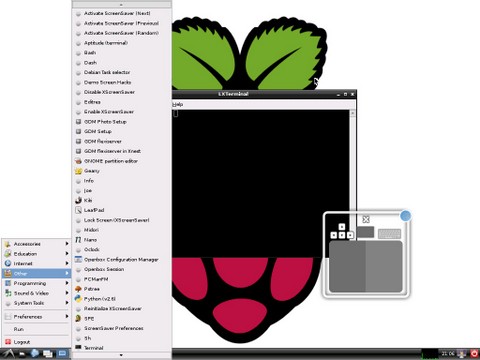
We have a vnc client for the iPad, maybe we could integrate a setting just for the Raspberry Pi
I think the key thing would be to support SSH, there’s nothing that special about VNC on the RPi.
Thanks, just what i was looking for! nice to see its working.
any idea if its possible to use mouse&keyboard CONNECTED TO THE PI with the ipad? Thanks,
-M
Something like that should be possible if you add a bluetooth adaptor to the RPi (or bit bashed it via USB to the 30pin dock on the iPad), but I seriously doubt that it would be worth the effort.
Hey Chris,
Can you help me out here.
I’ve carried out your steps above but the connection is refused when I try to connect. It’s fine via ssh so I know the connection is ok so it must be related to vnc.
Does issh not need to know what session number it’s connecting to? :1 etc
iSSH doesn’t need a session number.
Are you trying to connect to VNC directly or via an SSH tunnel (and have you tested the VNC connection using a different client such as a PC or Mac)?
Thanks for the reply. I have multiple sessions so needed to distinguish between them.
I found the solution.
The VNC port dictates the session:
5901 is session :1
5902 is session :2
Hopefully this will be of help to someone else.